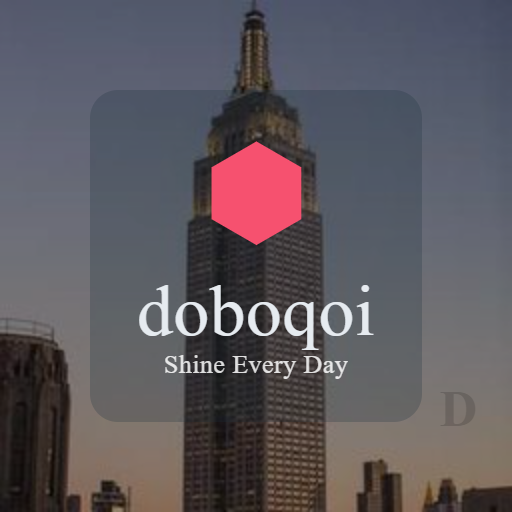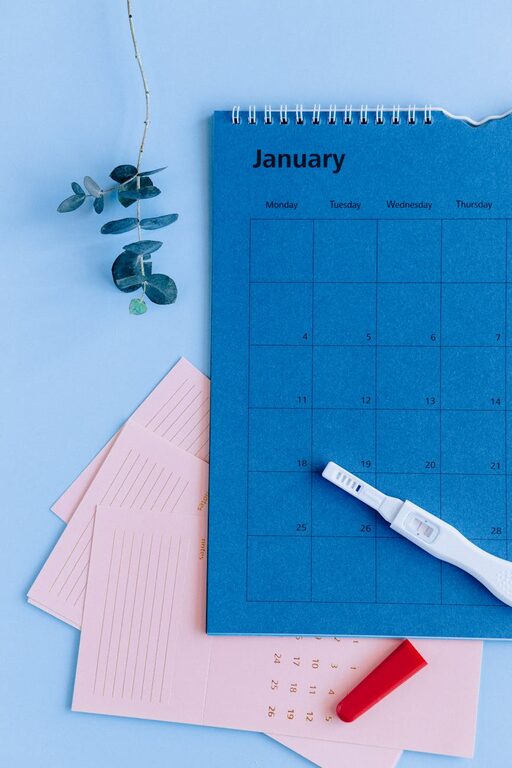Backing up your photos and files is essential in today’s digital world. Whether it’s cherished memories, important documents, or work projects, having a secure copy ensures you don’t lose everything due to accidental deletion, hardware failure, or theft. In this guide, we’ll explore practical and easy steps to help you back up your data effectively.
Why Backing Up Your Data Matters
Before diving into the “how,” it’s important to understand the “why.” Digital files aren’t permanent. Devices can break, get lost, or become corrupted. Without a backup, your precious photos and important files could be gone forever. Regular backups give you peace of mind and quick recovery options.
Common Backup Methods
There are many ways to back up files. You can use physical devices, online services, or a combination of both for extra security.
1. External Hard Drives
An external hard drive is a popular choice because of its large storage capacity and offline access.
– Advantages: Fast access, no internet needed, large space.
– Disadvantages: Can be damaged or lost, needs manual updates.
To back up using an external drive:
– Connect the drive to your computer.
– Copy important folders like “Photos,” “Documents,” or other desired files.
– Use backup software or your operating system’s built-in tools (like File History on Windows or Time Machine on Mac) for automated backups.
– Store the drive in a safe place when not in use.
2. USB Flash Drives
USB drives are portable and convenient but usually have less storage than external hard drives. They’re good for small backups or transferring files between devices.
3. Cloud Storage Services
Cloud backup means uploading your files to online servers. Popular services include Google Drive, Dropbox, OneDrive, and iCloud.
– Advantages: Accessible from anywhere, automatic syncing, safe in case of physical damage.
– Disadvantages: Needs internet connection, storage limits on free plans, possible privacy concerns.
Tips for cloud backups:
– Choose a trustworthy service with strong security.
– Set automatic backup or syncing for convenience.
– Consider paid plans if you need more storage.
4. Network Attached Storage (NAS)
NAS devices connect to your home network and provide centralized storage accessible by multiple devices.
– Ideal for families or small offices.
– Can be set to automatically back up data.
– Requires some setup knowledge.
How to Create an Effective Backup Strategy
Having a backup is good, but having a reliable strategy is better. Here are some tips to ensure your backups actually protect your data:
Use the 3-2-1 Rule
– Keep 3 copies of your data (original + 2 backups).
– Store backups on 2 different media types (e.g., external drive + cloud).
– Keep 1 copy offsite (like cloud storage or a physical drive stored elsewhere).
Schedule Regular Backups
Set reminders or automation to back up weekly or monthly depending on how often you update your files.
Organize Your Files
Maintain clear folder structures and file names so backups and restorations are easier.
Test Your Backups
Occasionally, try restoring some files from your backup copies to make sure everything works properly.
Step-by-Step: Backing Up Photos Using Google Photos
Google Photos offers a free and straightforward option to back up your pictures.
- Download and install the Google Photos app on your phone or access it via a web browser.
- Sign in with your Google account.
- In settings, enable “Back up & sync.”
- Choose the upload quality (high quality or original).
- The app will automatically back up photos as you take them.
- Access your photos safely from any device by signing into your account.
Extra Tips for Safe Backup Practices
– Encrypt sensitive files before uploading to cloud services.
– Keep track of your passwords with a secure password manager.
– Avoid using free or unknown cloud services that don’t guarantee privacy.
– Regularly update your backup devices and software to avoid compatibility issues.
Conclusion
Backing up your photos and files doesn’t have to be complicated or time-consuming. By using a mix of external drives and cloud storage, following a backup schedule, and keeping your files organized, you’ll safeguard your digital life from unexpected data loss. Start your backup plan today—it’s a small step that brings big security.
Happy backing up!